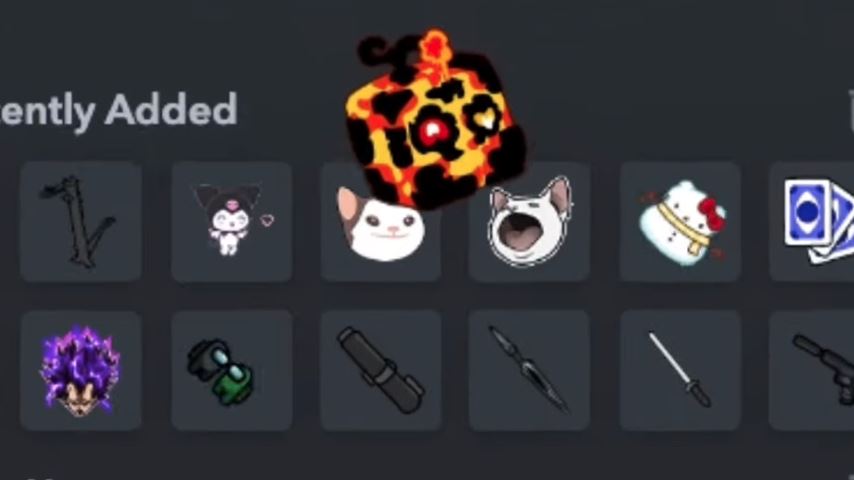Tired of the standard white arrow in Roblox? Whether you’re a Blox Fruits player wanting a thematic cursor or just looking to personalize your UI, you can change it. This guide will walk you through two effective methods: a permanent game file modification and a simpler browser extension approach.
How to Change Your Cursor by Modifying Game Files (Permanent)
This method replaces the default cursor files directly in your Roblox installation. The change will be permanent and visible across all Roblox games until you revert the files.
Step 1: Access the Roblox Installation Folder
Open the Task Manager by pressing
Ctrl + Shift + Escon your keyboard.Find any running Roblox process.
Right-click on it and select “Open file location”. This will take you directly to the main Roblox installation directory.
Step 2: Navigate to the Cursors Folder
Inside the Roblox folder, navigate through this path:
content → textures → cursors → keyboard mouse
In the keyboard mouse folder, you will find the two default cursor image files.
Step 3: Edit or Replace the Cursor Files
You have two options here:
Edit the Existing Files: Open the two image files in an image editor like Paint, GIMP, or Photoshop. You can change their color (e.g., from white to pink), add a custom crosshair, or modify the shape.
Use Custom Cursor Files: Download or create your own cursor images. For this to work, they must be in PNG format and have the exact same filenames as the original files you are replacing.
Step 4: Save and Restart Roblox
After editing or replacing the files, save them in the same keyboard mouse folder. Close Roblox completely and relaunch the game. Your new custom cursor will now be active in Blox Fruits and every other game.
How to Change Your Cursor Using Sweezy Cursors (Browser Extension)
This method is easier and offers many animated cursor options but works through your browser. It’s great for quick customization without modifying system files.
Step 1: Install the Sweezy Cursors Extension
Open your browser (like Chrome or Microsoft Edge).
Search for “Sweezy Cursors” and add the extension to your browser.
Step 2: Find and Add a Roblox Cursor
Go to the Sweezy Cursors website or click the extension icon.
Use the search bar to look for specific themes, such as “Roblox” or “Blox Fruits Magma Animated Cursor”.
Once you find a cursor you like, click the “Add” or “Install” button.
Step 3: Activate and Customize
Click the Sweezy Cursors icon in your browser’s toolbar.
Select the new Blox Fruits cursor you just added to activate it.
You can usually adjust the cursor’s size directly from the extension’s settings menu.
This cursor will now be visible while you play Roblox on the web version of the platform.
FAQ
Q: Which method is better, file modification or a browser extension?
A: File modification is permanent and works for the Roblox Desktop app. The browser extension is easier and safer but only works when playing Roblox in a web browser.
Q: Will changing my cursor give me an advantage in games like Blox Fruits?
A: It’s primarily cosmetic. However, a custom crosshair or a more visible cursor can improve your personal aim and accuracy, which is a subjective advantage.
Q: Is it safe to modify the Roblox game files?
A: Modifying cosmetic files like cursors is generally considered safe and is a common practice. However, always avoid modifying core game logic files, as this can be against Roblox’s terms of service.
Q: My custom cursor isn’t showing up after the file method. What went wrong?
A: Double-check these points:
Did you save the files in the correct
keyboard mousefolder?Are the new files in PNG format?
Do they have the exact same names as the original files?
Did you fully close and restart Roblox after making the changes?
Q: Can I use any image as a custom cursor?
A: Yes, but for the best results, the image should have a transparent background (PNG) and be similar in size to the original cursor files to prevent it from being too large or pixelated.
Conclusion
Customizing your cursor in Roblox is a simple way to enhance your visual experience in Blox Fruits and other favorite games. For a permanent, application-wide solution, the file modification method is the most reliable. For a quick, easy, and versatile option with animated themes, using the Sweezy Cursors browser extension is the way to go. Both methods allow you to replace the standard arrow with a unique cursor that fits your style, making your gameplay more personalized and enjoyable.