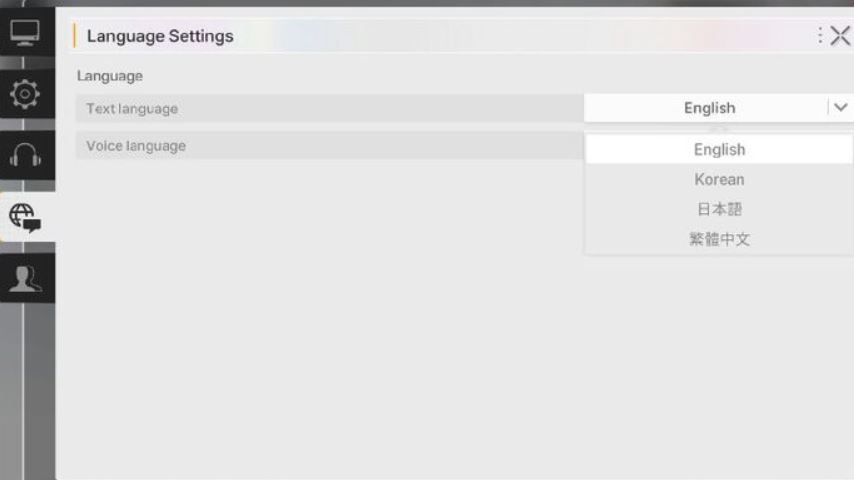Navigating the menus in Chaos Zero Nightmare (CZN) can be confusing, especially when you need to change the language. Unlike most games, changing the audio language requires a different and more drastic process than changing the text. This guide will walk you through the steps for both, ensuring you can play in your preferred language.
How to Change the Text Language
Changing the written text in Chaos Zero Nightmare is a straightforward process that can be done at any time from the game’s settings.
Launch Chaos Zero Nightmare and navigate to the main menu.
Look for the globe icon located on the mid-left side of the screen.
Click or tap on the globe icon to open the language selection menu.
Choose your desired text language from the list provided.
The text throughout the game’s menus and interface will immediately update to your selected language. You can change this back anytime without any negative effects on your game progress.
How to Change the Voice Language
Currently, changing the voice-over language in CZN is not a simple toggle in the settings. The only confirmed method involves a fresh installation of the game.
Important Warning: Before you proceed, you must secure your game progress to avoid losing it.
LINK YOUR ACCOUNT: Before uninstalling, ensure your progress is saved. Go to the game’s settings and link your account to a platform like Google, Apple, Xbox, or Roblox. This is crucial, especially for mobile players.
Uninstall the Game: Remove Chaos Zero Nightmare from your device.
Reinstall the Game: Re-download and install the game from the official store (Roblox, Apple App Store, or Google Play Store).
Select Your Language: Upon launching the fresh install, the game will typically prompt you to choose a language. Select the one you want for both text and voice.
After this process, the CZN voice language will be set to your choice. It will remain permanent until you perform another reinstall or until the developers add an in-game setting for it.
Troubleshooting Common Language Problems
Many players report a Chaos Zero Nightmare language problem where the voice and text don’t match, or the voice language cannot be changed via settings.
“Voice language didn’t change after reinstall”: Ensure you completely uninstalled the game before reinstalling. Sometimes, data can be cached on your device.
“I lost my progress after reinstalling”: This happens if you did not link your account. Always link your account to a third-party service before uninstalling any game.
“The language option is greyed out”: The in-game globe icon only changes text. Voice language is tied to the game’s installation files, which is why a reinstall is required.
FAQ (Frequently Asked Questions)
Q: Can I change the CZN voice language without reinstalling?
A: No. As of now, the only confirmed method to change the voice language is to uninstall and reinstall the game.
Q: Will I lose my progress if I reinstall to change the language?
A: You will only if you have not linked your game account to a saving service (like Google Play, Apple Game Center, or Roblox account). Always link your account first.
Q: Where is the language setting in CZN?
A: The text language setting is found by clicking the globe icon on the main menu. There is no in-game setting for voice language.
Q: Why is changing the voice language so difficult in this game?
A: It is likely due to how the game’s audio packages are bundled and installed. The developers may add a more convenient option in a future update.
Q: The text is in the right language, but the voices are wrong. What do I do?
A: This is a common issue. You will need to follow the reinstall method outlined above to change the voiceover language to match your text.
Conclusion
Changing the language in Chaos Zero Nightmare involves two separate processes. Use the globe icon on the main menu for a quick and easy text language change. For the voice language, the current solution requires a full game reinstall after securely linking your account. While this method is inconvenient, it is the only guaranteed way to switch the audio. Always remember to protect your progress by linking your account before attempting any reinstall. We hope the developers address this with a simpler in-game option in a future patch.
Related posts:
- Complete Aether Guide for Chaos Zero Nightmare – How to Get and Use Aether Effectively
- How to Use Auto-Battle in Chaos Zero Nightmare (CZN) – Complete Guide
- Chaos Zero Nightmare Epiphany Guide – How to Activate & Upgrade Your Cards
- How the Pity System Works in Chaos Zero Nightmare – 5-Star Pulls Explained
- How to Link Guest Account in Chaos Zero Nightmare (CZN) Mobile Guide
- How to Get and Use Loot Certification Card in Chaos Zero Nightmare (CZN)