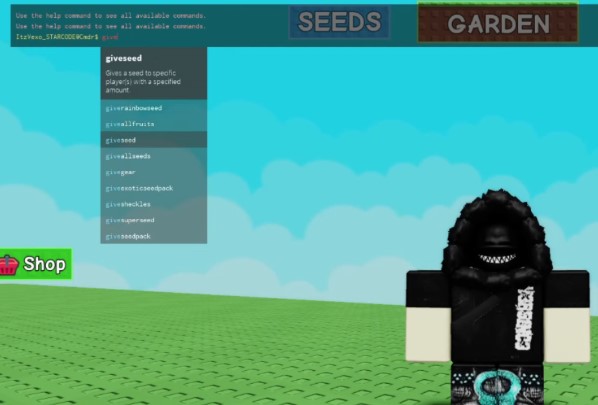If you’re exploring how the Grow A Garden Admin Console works, this guide provides a complete breakdown.
Although most players won’t be able to use the system directly, learning about the Grow A Garden console commands offers a unique perspective on how the game is managed, tested, and expanded.
Below, we’ll walk through the full command list, explain who can access the system, and how these admin tools in Grow A Garden support development and gameplay enhancements.
About Admin Console Commands in Grow A Garden
The Admin Console in Grow A Garden is a powerful backend feature used primarily by developers, moderators, and selected content creators.
These Grow A Garden admin commands allow users to simulate various gameplay scenarios, distribute exclusive items, and test future content before public release.
While all players can technically open the console in Grow A Garden by pressing the F2 key, only authorized users can execute the commands.
This restriction ensures the system is used solely for development, balance testing, and special events.
Full List of Grow A Garden Console Commands
Here is a list of confirmed Grow A Garden console commands currently available to users with access:
give seeds– Grants a randomized set of seedsgive seed [name]– Provides a specific type of seedgive exotic seed packs– Delivers rare or limited-edition seed bundles
To provide specific amounts, you can add a quantity:
Example:
give seed lemon 50– Gives 50 lemon seeds
This Grow A Garden give seed command is especially useful when testing farming mechanics, seed balancing, or new growth features.
Secret & Unreleased Plants
One of the most intriguing features of the console is the ability to summon Grow A Garden secret plants.
These are typically Grow A Garden unreleased seeds that cannot be obtained through normal gameplay.
Some notable examples include:
Purple Cabbage
Lemons
Pink Tulips
Lotus
Mega Mushroom
Succulent
These are used internally during game testing, update previews, or content creator showcases. Occasionally, they are introduced during special in-game events.
How to Open Console in Grow A Garden
To access the console interface, follow these steps:
Launch the game on Roblox
Press the F2 key – this is the standard Grow A Garden F2 console access method
The console window will appear on your screen
However, without backend permission, entering commands will result in no action. The system recognizes user roles to prevent unauthorized use.
Who Can Use Grow A Garden Developer Commands
Only select individuals can run Grow A Garden developer commands, including:
Core developers of the game
Official moderators assigned by the studio
Approved testers or community creators
The admin system is not meant for public manipulation or cheating—it serves as a controlled platform for testing and live operations.
Conclusion
The Grow A Garden Admin Console plays a critical role in supporting the game’s development.
Even though most players can’t use the commands, understanding how the system functions can help players appreciate the complexity of managing a live Roblox game.
Quick Recap:
How to open console in Grow A Garden: Press F2 during gameplay
Main commands: give seeds, give seed [name], give exotic seed packs
Example: give seed lemon 50
Grow A Garden secret plants include unreleased items like Lotus and Mega Mushroom
Access limited to: developers, moderators, and selected content creators
While you may not have access to the admin panel today, staying engaged with the community could eventually lead to opportunities in future testing phases or events where Grow A Garden admin commands are showcased.