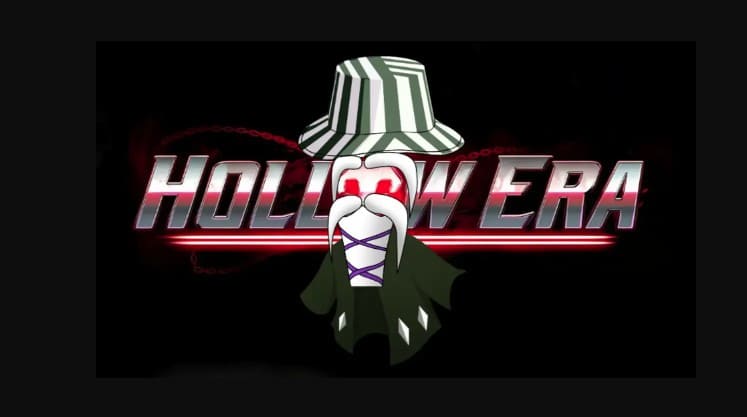Hollow Era, the action-packed Bleach-inspired Roblox game, offers a dynamic combat system and a wide range of abilities.
Understanding and customizing the game’s controls is crucial for maximizing your effectiveness and enjoyment.
This comprehensive guide provides a detailed breakdown of Hollow Era’s default keybinds, explains how to rebind them to your liking, and offers strategic tips for utilizing the controls in combat.
Hollow Era Default Keybinds (PC)
This table outlines the default keybinds for PC players in Hollow Era:
| Action | Keybind | Notes |
|---|---|---|
| Basic Attack | MB1 (Left Mouse) | Your primary attack. |
| Block | F | Block incoming attacks. Time it perfectly for a “perfect block” and counterattack opportunity. |
| Use Held Item | E | Use the item currently held in your hand. |
| Walk | W | Move forward. |
| Run | Double-tap W (WW) | Sprint forward. |
| Air Walk | Double Space Bar | Allows you to walk in the air. |
| Dash | Q | Perform a quick dash forward. Useful for dodging attacks or closing the distance to enemies. |
| Mode Skills (1-3) | Z, X, C | Use skills associated with your current mode. The specific skills vary depending on your character and build. |
| Ultimate Mode Skill | V | Unleash your ultimate ability (requires a full Rage meter). |
| Special Skills (0-9) | 0-9 | Use special skills based on your character’s skill tree and lineage. |
| Open Menu | M | Access the in-game menu. |
| Activate Mode | Y | Activate your character’s special mode (requires a full Rage meter). |
| Reiatsu Sense (Hidden Obj) | J | Highlights hidden objects in the environment. |
| Open Gate | G | Interact with gates to open them. |
| Lock On Target | Middle Mouse Button | Locks your camera and attacks onto a specific enemy. |
| Break Chains (Arrancar) | K | Only required for becoming an Arrancar. Breaks chains associated with the transformation process. |
| Zoom In Camera | I | Zooms the camera closer to your character. |
| Zoom Out Camera | O | Zooms the camera further away from your character. |
How to Change Keybinds in Hollow Era
Customizing your keybinds can significantly improve your comfort and reaction time. Here’s how to rebind your controls:
- Open the Menu: Press the “M” key to open the in-game menu.
- Access Settings: Click on the settings icon, which typically looks like a gear or cogwheel.
- Navigate to Keybinds: Find the “Keybinds” option within the settings menu.
- Rebind Keys: Select the action you want to rebind, and then press the key you want to assign to that action.
- Save Changes: Make sure to save your changes before exiting the settings menu. (The exact method for saving may vary slightly depending on the game’s UI.)
Strategic Control Tips
- Perfect Blocking: Mastering the timing of the “F” key (block) to achieve perfect blocks is crucial for high-level play. It allows you to negate damage and create openings for counterattacks.
- Dash to Evade and Engage: The “Q” key (dash) is your primary tool for both dodging enemy attacks and quickly closing the distance to engage in combat.
- Lock-On for Focus: Use the middle mouse button (lock-on) to focus your attacks and camera on a specific enemy, especially in chaotic battles with multiple opponents. This prevents your attacks from accidentally targeting the wrong enemy.
- Customize for Comfort: Don’t be afraid to experiment with different keybind configurations to find what feels most comfortable and intuitive for you. Personal preference plays a significant role in control optimization.
- Practice: Once you’ve adjusted your keybinds, take some time to practice in a safe environment (e.g., against weaker enemies or in a training area, if available) to get used to the new layout.
Conclusion
By understanding Hollow Era’s default keybinds and taking advantage of the customization options, you can significantly enhance your gameplay experience.
Find a control scheme that suits your playstyle, practice your reflexes, and dominate the world of Hollow Era.