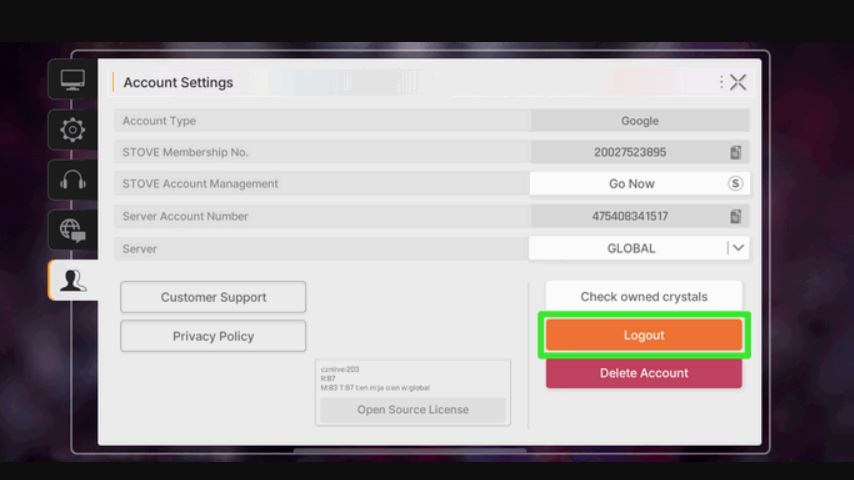Need to switch to a different account in Chaos Zero Nightmare (CZN)? Whether you’re playing on PC or mobile, the process is straightforward, but the menus can be easy to miss. This guide provides clear, step-by-step instructions for logging out and switching accounts on both platforms.
How to Log Out on PC (via STOVE Client)
Logging out on the PC version of Chaos Zero Nightmare is done directly through the STOVE client interface.
Locate Your Profile: Look at the top-right corner of the STOVE client window. You will see your account name displayed.
Open the Dropdown Menu: Click on your account name. This will open a small dropdown menu.
Select Logout: From the list of options, click “Logout.”
Confirm: You will be logged out and returned to the STOVE login screen. From here, you can log in with a different account.
How to Log Out on Mobile
The logout function on mobile is found within the game’s settings menu.
Open Settings: Launch Chaos Zero Nightmare and tap the settings icon (usually a gear or cogwheel) from the main lobby or main menu.
Navigate to Account Settings: Inside the settings menu, find and select the tab labeled “Account Settings.”
Tap Logout: At the bottom-right of the Account Settings screen, you will find a prominent orange “Logout” button. Tap on it.
Confirm Action: The game will ask for confirmation. Confirm that you want to log out. You will then be taken back to the initial login screen to enter your other account credentials.
Important Note on Guest Accounts
A crucial limitation to be aware of involves guest accounts.
Guest accounts cannot be logged out of in the traditional sense. This is because a guest account is not linked to a permanent online service like a STOVE account; it is tied to your specific device or session. To “switch” from a guest account, you typically need to link it to a permanent STOVE account first or, in some cases, clear the game’s app data (on mobile), which will erase all guest progress.
FAQ: Logging Out of Chaos Zero Nightmare
Q: I can’t find the logout button on mobile. Where is it?
A: It’s inside the in-game Settings menu, not on the main screen. Look for the “Account Settings” tab, and the orange logout button will be at the bottom.
Q: Why is there no logout option for my guest account?
A: This is a standard limitation. Guest accounts are temporary and device-specific. To switch accounts, you must first bind your guest progress to a STOVE account via the account settings, or you may lose the progress.
Q: Will logging out delete my game data?
A: No, logging out will not delete your data. Your progress is safely stored on the game’s servers linked to your STOVE account. You can log back in at any time to access your characters and items.
Q: Do I need to fully close the game to log out?
A: No, that’s the benefit of using the in-game logout function. You can log out and switch accounts without needing to force-close the application on either PC or mobile.
Conclusion
Logging out and switching accounts in Chaos Zero Nightmare is a simple process once you know where to look. PC players can use the dropdown menu in the STOVE Client, while mobile players need to navigate to Account Settings within the game. Remember that guest accounts do not have a logout option and require a different approach. By following these steps, you can easily manage multiple accounts and jump between your different CZN profiles.
Related posts:
- Complete Aether Guide for Chaos Zero Nightmare – How to Get and Use Aether Effectively
- How to Use Auto-Battle in Chaos Zero Nightmare (CZN) – Complete Guide
- Chaos Zero Nightmare Epiphany Guide – How to Activate & Upgrade Your Cards
- How the Pity System Works in Chaos Zero Nightmare – 5-Star Pulls Explained
- How to Change Language in Chaos Zero Nightmare (CZN) – Voice & Text Settings Guide
- How to Get and Use Loot Certification Card in Chaos Zero Nightmare (CZN)